Session with stimulus PC
Windows 10
Coming soon!
How to use legacy Windows 7 on the stimulus PC
Note
Windows 7 should be used only for existing studies or exceptional cases in which older software that does not work with newer versions of Windows (e.g., E-Prime 2) is necessary. Given known security issues with Windows 7, we are limiting its use at ToNI. All new projects at ToNI that will use the stimulus PC should plan to have stimulus presentation methods that work with Windows 10.
The stimulus PC has a legacy install of Windows 7. To use it, you must following these instructions:
- Restart the stimulus PC computer.
- As the computer restarts, press and hold down F12 on the keyboard until a boot menu appears (see below).
- Select "Win7" from the menu and hit Enter/Return to start Windows 7.
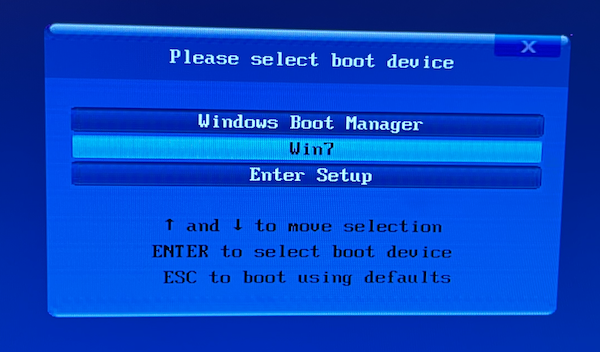
Watch the video below to see how this works:
Windows 7 issues with BOLDscreen LCD monitor
We have encountered an issue with Windows 7 and the BOLDscreen LCD monitor such that the image presented to the participant in the scanner might appear mirror flipped. If you run into this issue, press the button on the BOLDscreen controller box indicated below to flip the image:

Note
- The BOLDscreen monitor can take a few seconds to flip the display. Wait a few seconds to check that it has flipped.
- The second monitor in the control room that copies the BOLDscreen monitor does not reflect this mirror flipping. You will have to confirm that the BOLDscreen monitor in the scanner room has appropriately flipped the display.